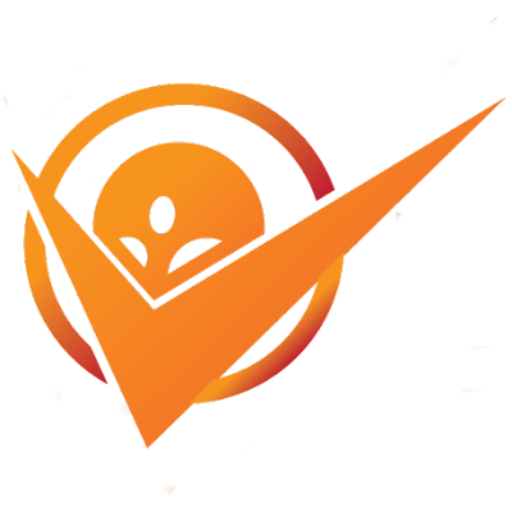Xbox PC gaming is a powerful ecosystem that bridges the gap between console and computer, offering a seamless and expansive library of titles playable directly on your Windows PC.
It's not just about running Xbox games on your desktop.
It's about leveraging the Xbox Game Pass subscription service, Xbox Play Anywhere titles, and the robust Xbox app to create a unified gaming experience that combines the best of both worlds.
This integration provides PC gamers with unparalleled access to a vast and continuously growing collection of games, including exclusive Xbox titles from day one, often at a significant value compared to individual purchases.
This synergy empowers PC gamers to enjoy high-fidelity graphics and often higher frame rates that their hardware can support, along with the flexibility of mouse and keyboard or controller input.
Microsoft's strategic focus on PC gaming has transformed it into a core pillar of the Xbox brand, ensuring that PC players are no longer an afterthought but a vital part of the Xbox community.
Whether you're a long-time PC enthusiast or a console gamer looking to expand your horizons, Xbox PC gaming offers a compelling proposition that combines convenience, accessibility, and a massive library of entertainment.
The Xbox Game Pass PC Advantage: Your Gaming Subscription Unleashed
The value proposition here is undeniable.
Consider a scenario where a single triple-A game often costs $60-$70. With Game Pass PC, you're getting access to dozens, sometimes hundreds, of such titles for a fraction of that cost.
This economic model makes it incredibly attractive for gamers who want to explore a wide variety of genres without breaking the bank.
It also encourages experimentation, as you can download and try games you might not otherwise have purchased.
How Game Pass PC Works
The mechanism is straightforward: subscribe, download the Xbox app on your Windows PC, and start playing.
The app acts as your central hub, managing your library, downloads, and even social interactions with Xbox friends.
It's designed to be intuitive, making game discovery and management seamless.
- Subscription Tiers: Currently, Xbox Game Pass offers a PC-specific tier and Game Pass Ultimate. The PC tier is focused solely on PC games, while Ultimate bundles in PC Game Pass, Xbox console Game Pass, Xbox Live Gold for console online multiplayer, and EA Play. For PC-only gamers, the PC-specific tier offers fantastic value.
- Game Catalog: The catalog is dynamic, with new games added regularly and some rotating out. However, Microsoft ensures a consistent stream of high-profile additions, especially from their first-party studios. This includes blockbusters like Starfield, Forza Horizon 5, Halo Infinite, and Microsoft Flight Simulator on their launch day.
- Cloud Saves: Most games on Game Pass support cloud saves, meaning your progress is automatically backed up and accessible from any PC where you log into your Xbox account. This offers incredible convenience, allowing you to pick up where you left off, even if you switch machines.
The Inclusion of EA Play
One of the often-understated benefits of Game Pass PC and Ultimate is the integration of EA Play. This means you get access to a curated collection of Electronic Arts' popular titles, including games from franchises like Battlefield, FIFA, Mass Effect, and The Sims. This effectively doubles the value of your subscription, adding another robust library of games without any additional cost.
- Premium Editions: Often, EA Play includes the standard editions of games, but occasionally, you'll find deluxe or special editions.
- Early Trials: Subscribers sometimes get 10-hour trials of new EA games before their official launch, giving you a sneak peek.
- Exclusive Discounts: On top of the included games, EA Play subscribers typically receive a 10% discount on EA digital purchases, including full games, DLC, and in-game currency.
Day-One Exclusives and Beyond
- First-Party Strategy: Microsoft's strategy is clear: make Xbox games accessible to as many players as possible, regardless of their preferred platform. This means investing heavily in PC ports and ensuring a smooth experience.
- Expanding IP: With recent acquisitions like Bethesda and Activision Blizzard, the breadth of first-party titles coming to Game Pass PC is set to explode, further solidifying its position as a must-have service. Think about future Call of Duty titles, Diablo, Overwatch, and other massive franchises potentially joining the Game Pass ecosystem.
Xbox Play Anywhere: Seamless Cross-Platform Gaming
Xbox Play Anywhere is a fantastic initiative from Microsoft that truly blurs the lines between console and PC. For games that support it, when you purchase a digital copy, you own it on both Xbox and PC. This isn't just about having access. it's about shared progress, achievements, and often, even shared multiplayer. It exemplifies Microsoft's commitment to platform agnosticism, putting the player experience first.
Imagine buying Forza Horizon 5 digitally on your Xbox, playing for hours, then deciding you want to experience it with higher frame rates and custom settings on your gaming PC. With Play Anywhere, you simply download it from the Microsoft Store or Xbox app on your PC, and your save file automatically syncs via the cloud. You pick up right where you left off. This convenience is a must for multi-platform households or gamers who enjoy playing on both their console and their PC.
How Xbox Play Anywhere Functions
The core functionality relies on the Microsoft Store and Xbox Live infrastructure.
When a game is designated as Xbox Play Anywhere, your single digital purchase whether on Xbox or PC grants you a license for both platforms.
- Unified Digital License: One purchase, two platforms. This eliminates the need to buy the same game twice if you own both an Xbox console and a gaming PC.
- Cloud Save Synchronization: As mentioned, game saves are automatically synchronized via Xbox Live. This means you can start a game on one device and seamlessly continue on another. This works for single-player campaign progress, character data, and more.
- Shared Achievements: Achievements earned on one platform contribute to your single Xbox Gamerscore, visible across both console and PC.
- Cross-Play/Cross-Network: Many Play Anywhere titles also support cross-play, allowing you to play online multiplayer with friends regardless of whether they are on an Xbox console or a PC. This fosters a larger, more connected community. For example, in Sea of Thieves, Xbox and PC players can sail together in the same world.
Identifying Play Anywhere Titles
Finding Play Anywhere titles is straightforward.
When browsing games on the Microsoft Store whether on your PC, Xbox, or via a web browser, look for the "Xbox Play Anywhere" badge or mention in the game's description.
It’s typically listed under the "Capabilities" section.
Not every game is Play Anywhere, especially third-party titles, but Microsoft's first-party lineup heavily supports it.
- Microsoft First-Party Focus: Most, if not all, new first-party titles from Xbox Game Studios are Play Anywhere enabled. This includes franchises like Gears of War, Forza, Halo Master Chief Collection, Fable, and many more.
- Expanding Third-Party Support: While less common, some third-party developers also opt into the Play Anywhere program, recognizing the benefit of reaching a wider audience without forcing double purchases. Always check the game's store page to confirm.
The Value Proposition for Gamers
Xbox Play Anywhere adds significant value for gamers who operate in both the PC and console ecosystems.
- Flexibility: Play where and how you want. On your big TV with a controller, or at your desk with a keyboard and mouse. The choice is yours, and your progress follows.
- Cost Savings: For those who traditionally bought games on both platforms, Play Anywhere means a 50% saving on those specific titles.
- Community Cohesion: Cross-play capabilities foster a larger, more diverse online community, making it easier to find matches and play with friends regardless of their preferred device.
- Future-Proofing: If you upgrade your PC or get a new Xbox console, your digital Play Anywhere library remains accessible, tied to your Xbox account. You never lose access to your purchased games.
The Xbox App for PC: Your Central Hub
The Xbox app on Windows 10/11 is the cornerstone of the Xbox PC gaming experience. It's more than just a launcher.
It's a comprehensive portal designed to integrate your PC gaming with the broader Xbox ecosystem.
If you’re serious about leveraging Game Pass, Play Anywhere, or just connecting with your Xbox friends, this app is indispensable.
It's where you discover new games, manage your library, connect with friends, and even stream games from your Xbox console.
Microsoft has continually refined the app since its initial release, transforming it into a robust and user-friendly interface.
It’s now the primary way to access your Game Pass PC library, download games, and manage installations.
For anyone exploring Xbox PC gaming, getting familiar with the Xbox app is the first step.
Key Features of the Xbox App
The app consolidates several functionalities that were previously scattered or less integrated, offering a seamless user experience.
- Game Pass Integration: This is the app's primary function for many. Browse the entire Game Pass PC catalog, install and uninstall games with a single click, and keep track of new additions and titles leaving the service. The interface is clean and allows for easy filtering and searching.
- My Library: All your purchased games from the Microsoft Store or Game Pass are listed here, making it easy to see what you own and what's installed. It also provides quick access to recently played games.
- Friends & Social: Connect with your Xbox Live friends, see what they're playing, chat with them, and invite them to games. The social features are deeply integrated, mirroring much of the functionality found on the Xbox console. You can also view achievements, profiles, and gaming activity.
- Game Streaming Console Streaming: If you own an Xbox console, you can stream games from your console to your PC via your local network. This is incredibly useful if your TV is occupied or if you prefer playing on your PC monitor with a mouse and keyboard for supported games while the console does the heavy lifting.
- PC Settings & Performance Options: For many games, the app allows you to tweak installation paths and some basic game settings. More granular graphics settings are typically handled within the games themselves.
- Notifications: Get alerts for friend requests, game updates, and messages directly within the app.
Managing Your Game Library
The Xbox app excels at simplifying game management.
Gone are the days of digging through file explorers to find where your games are installed.
- Easy Installation/Uninstallation: Simply click "Install" on a game page, and the app handles the download and setup. Uninstalling is just as easy from your library.
- Update Management: The app automatically checks for and applies game updates, ensuring you're always running the latest version. This largely removes the manual hassle often associated with PC game updates.
- Mod Support Limited: While not as extensive as platforms like Steam for modding, Microsoft has been incrementally adding mod support for certain Game Pass titles, primarily through a dedicated "Mod Support" folder that some games can access. This is a developing area, but a welcome addition for PC enthusiasts.
- Cloud Gaming Integration Xbox Cloud Gaming: For Game Pass Ultimate subscribers, the Xbox app is increasingly integrating Xbox Cloud Gaming, allowing you to stream many Game Pass titles directly to your PC without needing to download them. This means you can play graphically demanding games even on lower-spec hardware, provided you have a stable and fast internet connection e.g., at least 20 Mbps for 1080p streaming. This feature brings hundreds of console-quality games to your PC browser or app, requiring only a compatible controller.
Evolution and Future Outlook
The Xbox app has come a long way from its early, somewhat clunky iterations.
Microsoft has consistently invested in its development, making it a more stable, feature-rich, and user-friendly experience.
They've listened to community feedback, adding features like improved download speeds, better folder management, and more transparency around game files.
- User Interface Refinements: The app has adopted a more modern and intuitive design, aligning with Windows 11 aesthetics.
- Performance Improvements: Earlier versions sometimes suffered from performance issues, but recent updates have significantly improved its stability and responsiveness.
- Seamless Integration with Windows: As a first-party Microsoft application, it’s deeply integrated into the Windows operating system, offering a smoother experience compared to some third-party launchers.
Overall, the Xbox app is the essential gateway to Xbox PC gaming.
It centralizes your entire experience, from discovering new titles to connecting with friends and managing your game library, making it an indispensable tool for any PC gamer delving into the Xbox ecosystem.
Performance and Optimization: Maximizing Your PC Gaming Experience
One of the primary reasons PC gamers opt for their platform over consoles is the flexibility and power to push graphics and frame rates beyond console limitations. While consoles offer a standardized, optimized experience, PC gaming allows for customizability, from resolutions up to 4K and beyond, to ultra-high frame rates of 144Hz, 240Hz, or even higher, provided you have the hardware. This means your Xbox PC gaming experience can range from good to absolutely stunning, depending on your rig.
However, simply having powerful hardware isn't enough. optimization is key. Getting the most out of your PC means understanding how to configure games, update drivers, and manage your system resources efficiently. Xbox PC games, particularly those from Microsoft's first-party studios, are generally well-optimized for a range of hardware, but a little tweaking can go a long way.
Hardware Considerations for Xbox PC Gaming
Before into software optimization, let's briefly touch upon the hardware components that most impact your gaming experience.
- Graphics Card GPU: This is arguably the most critical component for gaming performance. Aim for a modern GPU e.g., NVIDIA RTX 30/40 series, AMD Radeon RX 6000/7000 series that can handle your desired resolution and frame rate. For 1080p, an RTX 3050/3060 or RX 6600/6700XT can offer a solid experience. For 1440p or 4K, you'll need something more powerful like an RTX 3070/4070 or RX 6800XT/7800XT and above.
- Processor CPU: While less critical than the GPU for raw frame rates, a capable CPU e.g., Intel Core i5/i7 10th Gen or newer, AMD Ryzen 5/7 3000 series or newer prevents bottlenecks, especially in CPU-intensive games or at very high frame rates.
- RAM Memory: 16GB of RAM is the sweet spot for modern gaming. While some games might run on 8GB, 16GB provides smoother multitasking and better performance in demanding titles.
- Storage SSD vs. HDD: An NVMe SSD is highly recommended for installing games. It drastically reduces loading times and can even impact in-game streaming of assets. While an HDD can store games, the performance difference is substantial, especially with large open-world titles. A 2023 Digital Foundry analysis showed that game loading times on an NVMe SSD could be 50-75% faster than on a traditional HDD for titles like Starfield or Forza Horizon 5.
Essential Software Optimization Steps
Once your hardware is in order, these software steps are crucial for maximizing performance.
- Keep Drivers Updated: This is paramount.
- Graphics Drivers: Always download the latest graphics drivers directly from NVIDIA GeForce Experience or AMD Adrenalin Software. These updates often include performance optimizations and bug fixes specifically for new game releases. For instance, a new driver can often yield 5-15% performance gains in newly released titles.
- Windows Updates: Ensure your Windows OS is up to date. Microsoft frequently releases performance enhancements and bug fixes that can impact gaming.
- Optimize In-Game Settings: This is where you tailor the game to your specific hardware.
- Prioritize Frame Rate: If you have a high refresh rate monitor 144Hz+, aim to hit those frame rates. Adjust settings like shadows, reflections, and anti-aliasing first, as they are often the most demanding.
- Resolution Scaling: Many games now offer resolution scaling e.g., DLSS for NVIDIA, FSR for AMD. These technologies render the game at a lower resolution and then intelligently upscale it, providing a significant performance boost with minimal visual quality loss. Utilizing DLSS or FSR can often boost frame rates by 30-50% depending on the game and settings.
- Texture Quality: If you have ample VRAM on your GPU 8GB+, set textures to high or ultra. This has a large visual impact with a relatively low performance cost compared to other settings.
- V-Sync: If you experience screen tearing and your monitor doesn't have G-Sync or FreeSync, enable V-Sync. However, if you have an adaptive sync monitor, enable G-Sync/FreeSync in your GPU control panel and disable V-Sync in-game for the smoothest experience.
- Windows Game Mode: Windows has a built-in "Game Mode" Settings > Gaming > Game Mode that optimizes your PC for gaming by prioritizing game processes and suspending background tasks. Ensure it’s enabled.
- Disable Background Applications: Close any unnecessary applications running in the background web browsers, streaming apps, torrent clients, etc. that consume CPU, RAM, or network bandwidth.
- Monitor Temperatures: Overheating can lead to thermal throttling, where your components reduce their performance to prevent damage. Use monitoring software e.g., MSI Afterburner, HWMonitor to keep an eye on CPU and GPU temperatures. Ideally, GPU temps should stay below 80°C and CPU temps below 90°C under load.
- Clean Your PC: Regularly clean dust from your PC's fans and heatsinks. Dust acts as an insulator, trapping heat and degrading cooling efficiency. This is a simple but often overlooked maintenance step that can significantly improve performance and longevity.
By paying attention to both your hardware and these optimization techniques, you can ensure that your Xbox PC gaming experience is as smooth, beautiful, and responsive as possible, truly leveraging the power of your gaming rig.
Cloud Gaming with Xbox: Gaming Without Powerful Hardware
Xbox Cloud Gaming formerly xCloud is a transformative technology that allows you to stream a vast library of Xbox Game Pass titles directly to your device over the internet, without needing to download them or own a powerful gaming PC.
For many, this is the ultimate hack for accessing high-fidelity games on lower-spec hardware, including laptops, tablets, phones, and even smart TVs.
It's essentially bringing the Xbox console to you, wherever you are, via the cloud.
This service is a component of the Xbox Game Pass Ultimate subscription, making it an incredible value proposition for those who want flexibility in their gaming setup. Imagine playing Forza Horizon 5 or Starfield on an old laptop, or on your phone during a commute, with graphics and performance that would normally require a high-end gaming rig. That's the promise and reality of Xbox Cloud Gaming.
How Xbox Cloud Gaming Works
The underlying technology is complex, but the user experience is designed to be incredibly simple.
- Remote Servers: When you launch a game via Xbox Cloud Gaming, you're essentially connecting to a powerful Xbox Series X console instance running in Microsoft's Azure data centers.
- Video Stream: This console instance processes the game, renders the graphics, and then streams the video output to your device.
- Input Latency: Your controller or keyboard/mouse inputs are sent back to the server in real-time, and the server reacts, sending back the updated video stream.
- No Downloads: Because the game runs on remote servers, you don't need to download or install anything beyond the Xbox app or a web browser. This saves massive amounts of storage space and eliminates waiting times for game installs and updates.
Requirements and Ideal Conditions
While Cloud Gaming is accessible, optimal performance depends heavily on your internet connection.
- Internet Speed: Microsoft recommends a minimum of 20 Mbps for good quality streaming 1080p at up to 60 FPS. However, 30-50 Mbps or higher is ideal for a consistently smooth experience with minimal compression artifacts.
- Low Latency: Latency ping is even more critical than raw bandwidth. The lower your ping to Microsoft's cloud servers, the more responsive the game will feel. A wired Ethernet connection is always superior to Wi-Fi for reducing latency.
- Proximity to Data Centers: Being geographically closer to a Microsoft Azure data center can significantly reduce latency.
- Compatible Device: You can access Cloud Gaming through the Xbox app on Windows, the Xbox app on Android/iOS, or through a web browser Edge, Chrome, Safari on almost any device.
- Controller: While some games offer touch controls on mobile, a compatible Xbox controller or other Bluetooth controller is highly recommended for the best experience.
Benefits of Cloud Gaming
The advantages of Xbox Cloud Gaming are numerous, especially for certain types of gamers.
- Accessibility: Play anywhere, on almost any device. This democratizes access to high-end gaming for those without powerful hardware. It's a must for casual gamers or those on a budget.
- Instant Play: No downloads, no installations, no updates. Click and play. This eliminates the significant waiting times often associated with modern game sizes.
- Cost-Effective: Included with Game Pass Ultimate, it's a way to access hundreds of games without a significant upfront investment in a console or high-end PC.
- Discoverability: It encourages experimentation. You can jump into any game on the Game Pass library for a few minutes to see if you like it, without committing to a large download.
- Travel-Friendly: Game on the go with just your phone/tablet and a controller, even when you're far from your main gaming setup.
- Gaming on Mac/Linux: Since it's browser-based, Xbox Cloud Gaming allows Mac and Linux users to play Xbox titles that are not natively available on their operating systems.
Limitations and Considerations
While revolutionary, Cloud Gaming isn't without its caveats.
- Internet Dependency: A poor or inconsistent internet connection will lead to visual artifacts, input lag, and a generally frustrating experience. This is the biggest hurdle for many users.
- Visual Quality: While good, the video stream might not always match the crispness and detail of running a game natively on a powerful local PC, due to video compression.
- Game Availability: While a large portion of the Game Pass library is available, not every single title is enabled for cloud streaming.
- Controller Requirement: For the vast majority of titles, a controller is essential. Mouse and keyboard support for cloud gaming is gradually being rolled out but is not universal.
Despite these limitations, Xbox Cloud Gaming represents a significant step forward in gaming accessibility.
It provides a compelling alternative for gamers who prioritize convenience and broad game access over absolute graphical fidelity and ultra-low latency, effectively making Xbox PC gaming possible on virtually any device.
Cross-Platform Play and Social Features: Connecting the Ecosystem
One of the most powerful aspects of Xbox PC gaming, and indeed the broader Xbox ecosystem, is its strong emphasis on cross-platform capabilities and integrated social features. This isn't just about playing games. it's about breaking down barriers between devices and connecting players, regardless of whether they're on an Xbox console, a Windows PC, or even a mobile device. Microsoft has strategically invested in these features to foster a unified gaming community, allowing friends to play together more easily than ever before.
This means that your gaming experience isn't confined to a single device.
You can start a party chat on your PC, join a friend playing on their Xbox console, and then seamlessly switch to a cross-play enabled game.
This interconnectedness is a significant advantage over platforms that maintain more rigid boundaries between their console and PC user bases.
The Power of Cross-Play Cross-Platform Multiplayer
Cross-play allows players on different platforms to compete or cooperate in the same online multiplayer matches.
For Xbox PC gaming, this predominantly means PC players can play with Xbox console players in supported titles.
- Expanded Player Pools: The most immediate benefit is a larger player base for online games. This means quicker matchmaking and more diverse opponents/teammates. Games like Forza Horizon 5, Halo Infinite, Sea of Thieves, Grounded, and Minecraft are prime examples of titles that heavily leverage cross-play between Xbox and PC.
- Playing with Friends: It removes the barrier of "Oh, you're on PC, I'm on Xbox, we can't play together." Now, if a game supports it, you can. This is a massive boon for social gaming.
- Competitive Balance: While some games might separate cross-play based on input method e.g., controller vs. keyboard/mouse for competitive fairness, many integrate them seamlessly, especially in more casual or cooperative experiences. For example, Call of Duty often allows cross-play but may have input-based matchmaking filters.
Unified Xbox Social Network
Your Xbox Gamertag and friends list are central to your Xbox PC gaming experience.
The Xbox app on PC acts as your social hub, mirroring much of the functionality found on the console.
- Friends List: See which of your Xbox friends are online, what they're playing, and their activity feed, whether they're on PC or console.
- Party Chat: Easily create or join party chats with friends, allowing voice communication across platforms. You can be on your PC, and your friend on their Xbox, and you can chat as if you were in the same room. This is integrated directly into the Xbox app.
- Messaging: Send text messages to your Xbox friends directly through the app.
- Game Invites: Send and receive game invitations that work across platforms for cross-play enabled games.
- Achievements & Gamerscore: All achievements earned on PC for Xbox titles contribute to your single Xbox Gamerscore, which is a unified profile visible to all your friends. This provides a consistent sense of progression regardless of the device you're playing on.
- Looking for Group LFG: The Xbox app also includes LFG features, allowing you to find other players to team up with for specific games or activities, filtering by platform preferences if desired.
Specific Examples of Cross-Platform Integration
Microsoft's first-party titles are at the forefront of this integration, showcasing what's possible.
- Forza Horizon 5: One of the best examples. PC and Xbox players inhabit the same open world, participate in races together, and form convoys. All progression, car unlocks, and achievements are synced via Xbox Play Anywhere.
- Halo Infinite: Multiplayer is fully cross-play between PC and Xbox. While ranked modes often separate by input, casual modes allow everyone to play together.
- Minecraft Bedrock Edition: The Bedrock Edition is designed from the ground up for cross-play across almost every platform, including Xbox, PC Windows 10/11 version, Nintendo Switch, PlayStation, and mobile.
- Gears 5: Offers cross-play in most modes, including its acclaimed campaign co-op.
The Future of Connected Gaming
Microsoft's strategy is clear: break down walls.
They are heavily invested in making Xbox a platform, not just a console, and central to that is connecting gamers.
This approach not only enhances the social aspect of gaming but also significantly extends the lifespan of online games by ensuring a robust and diverse player base.
For PC gamers, this means no longer being isolated from their console-playing friends and having access to a wider pool of players for multiplayer experiences.
This focus on seamless cross-platform functionality is a major selling point for the Xbox PC gaming ecosystem.
Xbox Consoles vs. PC: Making the Right Choice
When it comes to gaming, the eternal debate often boils down to consoles versus PC. For Xbox, this discussion is more nuanced than ever, thanks to Microsoft's strategy of bringing virtually all their first-party games to PC via Game Pass and Xbox Play Anywhere. This means the decision isn't necessarily about exclusive games anymore, but rather about preference, cost, convenience, and technical capability. Understanding the pros and cons of each will help you decide which platform, or combination of platforms, is right for your gaming habits.
Xbox Series X|S Consoles: Simplicity and Value
The Xbox Series X and Series S represent the current generation of Microsoft's dedicated gaming consoles.
Pros:
- Simplicity and Plug-and-Play: Consoles are designed for immediate gaming. Plug it in, connect to Wi-Fi, and you're ready to play. No driver updates, no graphics settings to tweak beyond selecting a performance/quality mode in-game. This ease of use is a major draw for many.
- Cost-Effectiveness: The upfront cost of an Xbox Series S starting at $299 or Series X starting at $499 is significantly lower than building a comparable gaming PC. A gaming PC capable of matching the Series X's 4K performance can easily cost $1000-$1500+.
- Optimized Experience: Games are developed and optimized specifically for the fixed hardware of the console, ensuring a consistent and generally smooth experience. Developers know exactly what hardware they're targeting.
- Living Room Experience: Consoles are typically designed for playing on a large TV from a couch, offering a traditional living room entertainment setup.
- Exclusive Console Features Limited but Present: While most first-party games come to PC, some specific features might be console-only, such as certain backward compatibility titles that haven't made their way to PC, or the very direct integration with a TV.
- Quick Resume: A signature Xbox feature that allows you to suspend multiple games and instantly jump back into them exactly where you left off, even after a full system restart. This is a level of convenience not easily replicated on PC.
Cons:
- Fixed Hardware: You're locked into the console's specifications for its lifecycle. You can't upgrade components like the GPU or CPU for better performance down the line.
- Lower Graphical Fidelity/Frame Rates Compared to High-End PCs: While impressive, consoles often run games at lower resolutions upscaled 4K or 1440p or target 30-60 FPS. A high-end PC can consistently push native 4K at 60+ FPS or 1440p at 120+ FPS in many titles.
- Limited Modding: Console gaming generally has very limited or no support for community-created mods, which are a huge part of the PC gaming ecosystem for many titles.
- No Mouse & Keyboard Generally: While some console games support mouse and keyboard, it's not universal, limiting input options for certain genres e.g., competitive FPS, RTS.
PC Gaming: Power, Flexibility, and Customization
Building or buying a gaming PC offers unparalleled freedom and performance potential.
-
Superior Performance Potential: With enough investment, a gaming PC can far exceed console performance in terms of resolution, frame rates, and graphical settings. This means sharper visuals and smoother gameplay.
-
Flexibility and Customization: Choose your preferred input devices mouse/keyboard, any controller, flight sticks, racing wheels, monitor setup ultrawide, multiple monitors, high refresh rate, and hardware components.
-
Multi-Purpose Machine: A gaming PC is also a powerful computer for work, content creation, streaming, and general productivity. You're investing in a versatile machine.
-
Modding Community: Access to a massive and vibrant modding community for many games, adding new content, improving graphics, or even completely transforming experiences.
-
Wider Game Library: Beyond Xbox Game Pass and the Microsoft Store, PC gamers have access to Steam, Epic Games Store, GOG, and other launchers, vastly expanding their game choices including many PC-exclusive titles.
-
Backward Compatibility: PCs are inherently backward compatible with older games, allowing you to play classics from decades ago with relative ease though sometimes requiring community patches.
-
Cost Savings Long Term: While initial investment is higher, PC games are often cheaper, with frequent sales across various storefronts, and free games given away regularly. The ability to upgrade components individually can also be more cost-effective than buying a whole new console generation every 5-7 years.
-
Higher Upfront Cost: A significant barrier to entry. A truly competitive gaming PC can cost 2-3 times more than an Xbox Series X.
-
Complexity and Maintenance: Requires more technical knowledge for setup, troubleshooting, driver updates, and component upgrades. It's not as "plug-and-play" as a console.
-
Potential for Issues: Hardware compatibility, driver conflicts, and software bugs can sometimes lead to crashes or performance issues that require troubleshooting.
-
Space/Noise: Gaming PCs can be larger, heavier, and potentially noisier than consoles, especially under heavy load.
The Verdict: It Depends on Your Priorities
- For the Casual Gamer or Budget-Conscious: An Xbox Series S or X combined with Game Pass is an unbeatable value proposition for getting into current-gen gaming with minimal fuss.
- For the Performance Enthusiast, Customizer, or Power User: A gaming PC offers the ultimate in fidelity, flexibility, and versatility, but at a higher cost and with more maintenance required.
- For Those Who Want Both The "Best of Both Worlds": Many gamers own both. They might use their Xbox for casual couch gaming with friends or family, and their PC for competitive titles, modding, or experiencing graphically intensive games at their absolute best. With Game Pass and Play Anywhere, the two platforms complement each other beautifully.
Ultimately, Microsoft's strategy ensures that you don't have to choose between the Xbox brand and PC gaming. You can enjoy the vast majority of Xbox's ecosystem regardless of your primary gaming machine. The choice now comes down to your personal preferences for convenience, budget, and desired level of performance and customization.
Troubleshooting Common Xbox PC Gaming Issues
While Xbox PC gaming has come a long way in terms of stability and user-friendliness, like any PC platform, you might occasionally encounter technical hiccups.
The key to successful troubleshooting is often a systematic approach, starting with the simplest solutions.
Many common issues stem from outdated software, driver conflicts, or specific game settings.
Here's a guide to some of the most frequent problems and how to resolve them, ensuring your Xbox PC gaming experience remains smooth.
1. Games Not Launching or Crashing on Startup
This is a frustrating issue but often has straightforward solutions.
- Update Graphics Drivers: This is almost always the first step. Outdated or corrupted GPU drivers are a leading cause of crashes.
- Action: Use NVIDIA GeForce Experience or AMD Adrenalin Software to check for and install the latest drivers. Consider performing a "clean installation" option if available.
- Update Windows and Xbox App: Ensure both your operating system and the Xbox app itself are up to date.
- Action: Go to Windows Settings > Windows Update and check for updates. Open the Microsoft Store, click on "Library" bottom left, and then "Get updates" to update the Xbox app and Gaming Services.
- Repair/Reset the Xbox App and Gaming Services: Sometimes, the app's files can become corrupted.
- Action: Go to Windows Settings > Apps > Installed apps. Find "Xbox," click the three dots, select "Advanced options," then click "Repair" and "Reset" if Repair doesn't work. Do the same for "Gaming Services."
- Run as Administrator: Some games or the Xbox app might require elevated permissions.
- Action: Right-click the game shortcut or the Xbox app icon and select "Run as administrator."
- Check System Requirements: Ensure your PC meets the game's minimum and recommended specifications.
- Disable Overlays: Overlays from Discord, Steam, or other software can sometimes interfere.
- Action: Temporarily disable these overlays and try launching the game.
- Antivirus/Firewall Interference: Your security software might be blocking the game.
- Action: Temporarily disable your antivirus/firewall and try launching. If it works, add an exception for the game and the Xbox app.
2. Poor Performance Low FPS, Stuttering
If your game runs but performs poorly, it's typically a settings or resource issue.
- Optimize In-Game Graphics Settings: This is the most common cause.
- Action: Lower demanding settings like shadows, reflections, volumetric lighting, anti-aliasing, and texture quality if you have low VRAM. Experiment with "Performance" or "Balanced" presets.
- Enable DLSS/FSR: If your GPU supports it and the game offers it, enable NVIDIA DLSS or AMD FSR.
- Action: Look for these options in the game's graphics settings. They render at a lower resolution and upscale, providing significant performance gains.
- Monitor Temperatures: Overheating can lead to thermal throttling.
- Action: Use monitoring software e.g., HWMonitor, MSI Afterburner to check CPU and GPU temperatures. If they're consistently high GPU >85°C, CPU >95°C, your cooling might be insufficient. Clean dust from fans.
- Close Background Applications: Free up CPU, RAM, and GPU resources.
- Action: Close web browsers, streaming services, and any other non-essential programs running in the background. Check Task Manager Ctrl+Shift+Esc for resource hogs.
- Ensure Game Mode is Enabled:
- Action: Go to Windows Settings > Gaming > Game Mode and ensure it's toggled "On."
- Dedicated GPU Usage: On laptops with integrated and dedicated GPUs, ensure the game is using the dedicated card.
- Action: In NVIDIA Control Panel or AMD Radeon Settings, ensure the game is set to use the high-performance graphics processor.
3. Download Issues Slow Downloads, Downloads Stalling
Large game files can be tricky.
- Check Internet Connection: Obvious but essential.
- Action: Run a speed test e.g., Speedtest.net to verify your bandwidth. Restart your router/modem.
- Pause and Resume Download: Sometimes, simply pausing and resuming can refresh the connection.
- Clear Microsoft Store Cache:
- Action: Press Win + R, type
wsreset.exe, and press Enter. A blank Command Prompt window will appear for a few seconds, then the Microsoft Store will open.
- Action: Press Win + R, type
- Change Download Region: If the default server is congested.
- Action: Less common for Xbox app, more for Steam/Epic However, you can try temporarily changing your region in Windows settings Settings > Time & Language > Region to a nearby country with large data centers.
- Disable VPN/Proxy: These can interfere with download speeds.
- Check Drive Space: Ensure you have enough free space on your target drive.
4. Controller Not Working or Input Lag
If your Xbox controller isn't responding.
- Check Battery/Cable:
- Action: Ensure your controller has fresh batteries or is securely connected via a USB cable.
- Bluetooth Pairing: For wireless controllers.
- Action: Go to Windows Settings > Bluetooth & devices, remove the controller, and re-pair it. Ensure your PC's Bluetooth drivers are up to date.
- Update Controller Firmware:
- Action: Connect your controller via USB to your PC, open the Xbox Accessories app download from Microsoft Store if you don't have it, and check for firmware updates.
- Test in Another Game/App: See if the issue is specific to one game or across your system.
- Disable Steam Input/Other Controller Software: If you have other game launchers or controller remapping software running, they can conflict.
- Action: Close these applications or disable their controller configuration features.
5. Game Save Issues / Progression Lost
Cloud saves generally prevent this, but local issues can occur.
- Check Internet Connection for Cloud Sync: Saves require an active connection to sync.
- Restart Game/Xbox App: Sometimes a restart forces a re-sync.
- Ensure Sufficient Drive Space: If local cache files can't be written, saves might fail.
- Do NOT Manually Delete Game Folders: Unless you know exactly what you're doing, deleting game folders, especially within the protected WindowsApps directory, can corrupt saves and installations. Rely on the Xbox app's uninstall feature.
By systematically working through these common troubleshooting steps, you can resolve most issues encountered while enjoying your Xbox PC gaming experience.
Remember to always start with the simplest solutions before delving into more complex ones.
The Future of Xbox PC Gaming: What's Next?
What was once primarily a console brand is now a multi-platform ecosystem with PC at its heart.
Looking ahead, this trajectory is set to continue, with several key areas poised for significant growth and innovation.
The future promises even deeper integration, enhanced accessibility, and a broader array of gaming experiences for PC players.
Deeper Integration and Unified Experiences
Microsoft's goal is a seamless, unified experience across all its gaming platforms.
- Improved Xbox App: Expect continued refinement of the Xbox app for PC. This includes better performance, more robust modding support for Game Pass titles, enhanced social features, and potentially more granular control over installations and game files. User feedback has been crucial in the app's evolution, and this will likely continue.
- Cloud Gaming Expansion: Xbox Cloud Gaming is still in its relatively early stages. We'll likely see:
- Higher Fidelity Streaming: Efforts to increase resolution e.g., 4K streaming, improve frame rates, and reduce compression artifacts, bringing the visual quality closer to native PC play.
- Broader Device Support: More integrated cloud gaming experiences on smart TVs, dedicated streaming sticks, and potentially even new form factors.
- Mouse and Keyboard Support: Expanded and more universal mouse and keyboard support for cloud gaming, addressing a major limitation for PC gamers who prefer these inputs.
- Native Game Pass Integration with Windows: As Windows 11 and beyond evolve, expect Xbox Game Pass and the Xbox ecosystem to be even more deeply woven into the operating system itself, making game discovery and launching even more intuitive.
Content: More Games, More Value
The content pipeline for Xbox PC gaming is set to explode thanks to Microsoft's aggressive acquisitions.
- Activision Blizzard King Acquisition: This is perhaps the biggest factor. Once finalized, this acquisition will bring iconic franchises like Call of Duty, Warcraft, Diablo, Overwatch, and Candy Crush under the Xbox umbrella. While the immediate future for all these titles on Game Pass is still being discussed, the long-term potential for day-one Game Pass releases of future Activision Blizzard titles on PC is immense. For example, future Call of Duty titles coming to Game Pass PC day one would be a monumental shift, potentially adding tens of millions of players to the service.
- Continued First-Party Support: Xbox Game Studios, Bethesda, and soon Activision Blizzard will continue to deliver all their major releases to PC on day one with Game Pass. This steady stream of high-quality, diverse titles is a core pillar.
- Third-Party Partnerships: Microsoft will likely continue to forge partnerships with third-party publishers to bring their games to Game Pass PC, ensuring a dynamic and ever-growing library beyond just first-party titles.
- Indie Game Focus: The ID@Xbox program, which supports independent developers, ensures a continuous influx of innovative and unique indie games to the Game Pass service on PC.
Innovations and New Technologies
The future isn't just about more games. it's about better ways to play them.
- AI-Powered Optimization: Leveraging AI to further optimize game performance, potentially dynamically adjusting settings to maintain target frame rates based on your hardware and gameplay.
- Advanced Rendering Technologies: Continued adoption and improvement of technologies like DirectStorage already implemented in some games like Forspoken and Ratchet & Clank: Rift Apart, which significantly reduces game loading times by allowing data to be loaded directly to the GPU, bypassing the CPU.
- Subscription Model Evolution: While Game Pass is incredibly successful, Microsoft may explore new subscription tiers or bundling options to appeal to different segments of the market, perhaps offering higher fidelity streaming, earlier access, or more exclusive content.
- Hardware and Software Synergy: Microsoft's unique position as both an OS developer Windows, a console manufacturer Xbox, and a cloud computing giant Azure allows for unparalleled synergy. Expect this to lead to optimized performance, tighter integration, and unique features that leverage this comprehensive ecosystem.
The future of Xbox PC gaming is bright, characterized by an ongoing commitment to player choice, accessibility, and value.
With a continually expanding library, advanced streaming capabilities, and deeper integration with the Windows operating system, PC gamers are set to remain at the forefront of the Xbox experience.
Frequently Asked Questions
What is Xbox PC gaming?
Xbox PC gaming refers to playing games from the Xbox ecosystem directly on a Windows PC.
This includes accessing titles through Xbox Game Pass for PC, playing Xbox Play Anywhere titles, and utilizing the Xbox app to manage games, connect with friends, and even stream games from an Xbox console.
It's Microsoft's strategy to expand the reach of Xbox content beyond consoles.
Do I need an Xbox console to play Xbox games on PC?
No, you do not need an Xbox console to play most Xbox games on PC.
Many Xbox games are available directly on PC through the Xbox app, Microsoft Store, and Xbox Game Pass for PC.
While some features like console streaming require an Xbox, the core experience of playing first-party Xbox titles is fully accessible on PC.
What is Xbox Game Pass for PC?
Xbox Game Pass for PC is a monthly subscription service that gives you access to a rotating catalog of hundreds of PC games, including all new Xbox Game Studios releases on day one.
It also includes EA Play, adding more titles from Electronic Arts. It's often described as "Netflix for video games."
Are all Xbox games available on PC?
No, not all Xbox games are available on PC.
While Microsoft's first-party titles from Xbox Game Studios, Bethesda, etc. are almost universally released on PC often day one on Game Pass, many third-party games are console exclusives or simply aren't ported to PC.
Always check the game's official store page for platform availability.
What is Xbox Play Anywhere?
Xbox Play Anywhere is a program where if you purchase a digital game that supports it, you own it on both Xbox and PC.
Your game saves, achievements, and often multiplayer progress sync across both platforms via the cloud, allowing you to seamlessly switch between playing on your Xbox console and your Windows PC.
Can I play with my friends on Xbox if I'm on PC?
Yes, many Xbox PC games support cross-play cross-platform multiplayer, allowing you to play with friends who are on Xbox consoles. Microsoft's first-party titles like Forza Horizon 5, Halo Infinite, and Sea of Thieves are excellent examples of games with robust cross-play functionality. The Xbox app on PC also allows you to manage your Xbox friends list and engage in party chat across platforms.
What are the minimum requirements for Xbox PC gaming?
The minimum requirements vary significantly by game.
Generally, for modern Xbox PC titles, you'll need at least Windows 10 version 1903 or newer, an Intel Core i5 or AMD Ryzen 3 equivalent CPU, 8GB of RAM, and a discrete graphics card like an NVIDIA GTX 1050 or AMD RX 560. However, for the best experience, a more powerful system e.g., 16GB RAM, RTX 3060/RX 6600XT or better is recommended.
Can I use a mouse and keyboard with Xbox PC games?
Yes, since you're playing on a PC, you can use a mouse and keyboard for most Xbox PC games.
Many games also fully support Xbox controllers, allowing you to choose your preferred input method.
Is Xbox Cloud Gaming available on PC?
Yes, Xbox Cloud Gaming part of Xbox Game Pass Ultimate is available on PC.
It allows you to stream Game Pass titles directly to your PC via the Xbox app or a web browser without needing to download or install them, or even own powerful hardware.
A stable and fast internet connection 20 Mbps minimum, 50+ Mbps recommended is crucial for a good experience.
How do I troubleshoot common issues with Xbox PC games?
Common troubleshooting steps include updating your graphics drivers and Windows OS, repairing or resetting the Xbox app and Gaming Services via Windows Settings > Apps, checking in-game graphics settings, disabling background applications, and ensuring your internet connection is stable for downloads or cloud gaming.
For specific game issues, checking community forums or the game's support page is also recommended.