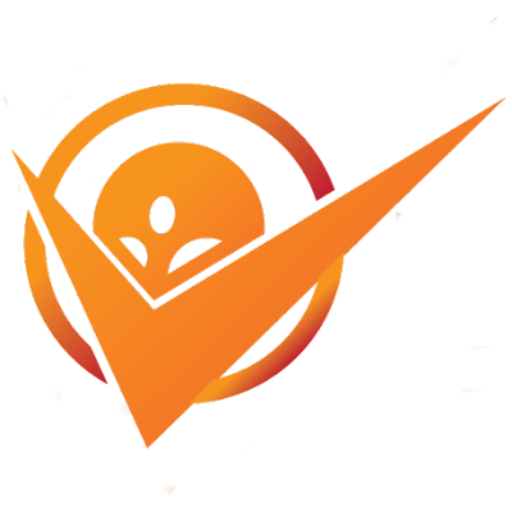The "Xbox PC" isn't a singular product, but rather a powerful ecosystem that bridges the gap between Microsoft's iconic gaming console and the versatile world of personal computers. It represents a strategic shift by Xbox to expand its reach beyond dedicated console players, transforming your PC into a legitimate Xbox gaming hub. This integration offers PC gamers access to a vast library of Xbox Game Studios titles, many on day one of release, alongside classic Xbox 360 and original Xbox backward compatible games, all often enhanced for PC hardware. It’s about leveraging the power and flexibility of your existing PC to tap into the same high-quality gaming experiences you'd find on a console, with added benefits like higher frame rates, custom graphics settings, and broader peripheral support. Essentially, Xbox PC is Microsoft's commitment to making Xbox gaming accessible, inclusive, and performant on the platform where millions already play: the personal computer.
The Evolution of Xbox on PC: A Strategic Power Play
Microsoft's journey to bring Xbox gaming to the PC has been a fascinating evolution, driven by a desire to expand its gaming footprint and embrace a platform-agnostic future. What started as sporadic Game for Windows Live releases has blossomed into a robust, integrated ecosystem that makes your PC a legitimate Xbox gaming powerhouse. This strategic shift wasn't just about selling more games. it was about building a community and a subscription service that transcends hardware barriers.
From Disjointed Efforts to Unified Ecosystems
Historically, Xbox and PC gaming often felt like two separate entities within Microsoft. Early attempts like Games for Windows Live were clunky, buggy, and largely failed to resonate with PC gamers. Titles like Halo 2 on PC, while significant, were isolated events rather than part of a coherent strategy. This era was characterized by a lack of cross-platform integration and a palpable disconnect between the console and PC divisions.
The Rise of Xbox Game Pass for PC
The true game-changer, and arguably the cornerstone of the "Xbox PC" concept, was the introduction of Xbox Game Pass for PC in June 2019. This subscription service fundamentally altered how PC gamers access Xbox titles. For a monthly fee, subscribers gain access to a rotating library of hundreds of high-quality PC games, including all new Xbox Game Studios releases on day one. This wasn't just about offering old titles. it was about simultaneous launches of AAA games like Forza Horizon 5, Halo Infinite, and Starfield on PC. This move immediately positioned PC as a first-class citizen in the Xbox ecosystem, effectively mirroring the console experience in terms of content availability.
Play Anywhere: Breaking Down Digital Walls
Another pivotal development was the Xbox Play Anywhere program, launched in 2016. This initiative ensures that if you purchase a digital Xbox Play Anywhere game on either Xbox or Windows 10/11, you own it on both platforms. Your game saves, achievements, and game progress are also synced via Xbox Live, meaning you can seamlessly switch between playing on your Xbox console and your PC. This feature highlights Microsoft's commitment to player convenience and cross-device continuity. Data shows that games supporting Play Anywhere consistently see higher engagement rates, as players appreciate the flexibility. As of late 2023, over 100 titles support Xbox Play Anywhere, from blockbusters to indie gems.
Unlocking the Power: The Xbox App and PC Gaming
The Xbox App on Windows is the central hub for all things Xbox PC gaming. It’s far more than just a storefront. it’s a comprehensive platform designed to integrate your PC directly into the Xbox ecosystem, making it the gateway to Game Pass, your friends list, cloud saves, and more. Think of it as your command center for a seamless Xbox experience on your computer.
Navigating the Xbox App: Your Gaming Command Center
Upon launching the Xbox App, you’re greeted with a familiar interface that echoes the Xbox console dashboard. Here’s what you can expect:
- Game Pass Library: The most prominent feature is direct access to the entire Xbox Game Pass for PC library. You can browse, search, and install games with a single click. The app provides detailed game descriptions, trailers, and user reviews, making it easy to discover your next obsession.
- Your Library: This section houses all the games you own, whether purchased directly through the Microsoft Store, redeemed with codes, or installed via Game Pass. It also shows your installed games, allowing for easy launching and management.
- Social Features: Just like on the console, you can connect with your Xbox Live friends, see what they’re playing, send messages, and even invite them to parties or games. This social integration is crucial for multiplayer experiences and fostering a sense of community.
- Cloud Saves and Achievements: The app seamlessly syncs your game saves to the cloud, ensuring your progress is always up-to-date across all your devices PC, Xbox console, and even Xbox Cloud Gaming. Achievements are also tracked and displayed, adding a layer of progression and challenge.
- Settings and Preferences: You can manage various settings, including download locations, notification preferences, and even controller configurations. The app also integrates with Windows’ gaming features, like Game Bar.
PC Optimization and Performance Advantages
One of the biggest advantages of playing Xbox titles on PC is the ability to leverage superior hardware for enhanced performance and visual fidelity.
- Custom Graphics Settings: PC games offer granular control over graphics settings. You can adjust resolutions up to 4K or even 8K, texture quality, anti-aliasing, shadow detail, ambient occlusion, and more. This allows you to tailor the visual experience to your preferences and hardware capabilities, pushing fidelity beyond console limits or scaling down for older systems.
- Ultrawide Monitor Support: Many Xbox Game Pass titles on PC natively support ultrawide aspect ratios 21:9, 32:9, offering a more immersive field of view that consoles simply cannot match. This is a significant draw for users with ultrawide setups.
- Modding Potential Limited: While not all Game Pass PC titles support modding, some do, especially those not tied to extensive anti-cheat. This can add new content, improve graphics, or alter gameplay in ways console versions cannot. For example, some Elder Scrolls and Fallout titles on Game Pass can benefit from community-made mods.
Seamless Integration with Windows Features
The Xbox App is deeply integrated with the Windows operating system, enhancing the overall gaming experience:
- Xbox Game Bar Win+G: This overlay, accessible during gameplay, provides quick access to widgets for performance monitoring FPS counter, CPU/GPU usage, audio controls, social interactions, screen recording, and broadcasting. It’s a powerful tool for managing your gaming session without leaving the game.
- DirectX 12 Ultimate: Windows 10/11 and Xbox Series X/S share the same graphics API, DirectX 12 Ultimate. This allows developers to optimize games across both platforms, implementing features like DirectX Raytracing DXR for realistic lighting and reflections, and DirectStorage for faster loading times though DirectStorage adoption on PC is still nascent, it's a key future technology.
- Peripheral Support: PCs inherently support a vast array of peripherals. While Xbox controllers wireless or wired work seamlessly, you can also use keyboard and mouse for competitive advantages in many titles, flight sticks for simulators, racing wheels for racing games, and specialized gamepads. This flexibility is a core strength of PC gaming.
Xbox Game Pass: Your All-You-Can-Game Buffet
Understanding the Tiers and Value Proposition
Xbox Game Pass comes in different flavors, each offering a slightly different set of benefits, but all focused on providing access to a vast gaming library:
- PC Game Pass: This tier is specifically designed for PC gamers. It provides access to hundreds of high-quality PC games, including new Xbox Game Studios releases on day one, an EA Play membership which includes games from Electronic Arts' catalog like Battlefield and The Sims, and member discounts. This is the go-to option for PC-only players.
- Xbox Game Pass Ultimate: This is the premium tier, offering the best value for players who game across multiple platforms. It includes everything in PC Game Pass, plus:
- Xbox Console access: The full Game Pass library on Xbox consoles Xbox Series X|S, Xbox One.
- Xbox Cloud Gaming Beta: Play a selection of Game Pass titles directly from the cloud on various devices, including PCs, phones, and tablets, without needing to download them. This is excellent for trying games or playing on lower-end hardware.
- Xbox Live Gold: Required for online multiplayer on Xbox consoles though not on PC for Game Pass titles.
- Additional Perks: Exclusive member discounts, in-game add-ons, and sometimes access to special beta tests.
- Value Proposition: The core appeal of Game Pass is the sheer volume of content for a relatively low monthly cost. Consider a new AAA game typically costing $70. With Game Pass, for roughly the price of one new game, you get access to hundreds over several months. Microsoft reported over 30 million Game Pass subscribers as of early 2023, indicating its immense popularity and perceived value. Many users report saving hundreds of dollars annually by subscribing to Game Pass instead of buying individual titles.
Day One Releases and Expanding Content
The true differentiator for Xbox Game Pass is the commitment to day one releases for all first-party Xbox Game Studios titles. This means games like Starfield, Forza Motorsport, Hellblade II, and future Elder Scrolls and Fallout games post-acquisition of Bethesda will be available on PC Game Pass the very day they launch, with no additional purchase required. This strategy provides an immediate and massive boost to the service's appeal and effectively reduces the cost of entry for major new titles to just the monthly subscription fee.
Beyond first-party titles, Game Pass also regularly adds games from third-party publishers and indie developers. The library is constantly updated, with new titles joining and some older ones eventually leaving though usually with ample notice. This ensures a fresh and diverse selection for subscribers. For example, over 500 games have been available on Game Pass for PC at various times, with a core library of around 200-300 titles consistently available.
EA Play Integration: More Bang for Your Buck
PC Game Pass and Ultimate tiers include a full EA Play membership at no extra cost. This adds a significant layer of value, bringing a selection of popular titles from Electronic Arts into the Game Pass library. You get access to:
- EA's back catalog: Games like Battlefield V, Star Wars Jedi: Fallen Order, The Sims 4, Mass Effect Legendary Edition, and various sports titles like Madden NFL and FIFA.
- Early Access Trials: For new EA titles, Game Pass members often get 10-hour early access trials before the game’s official launch.
- Member Discounts: Discounts on EA digital purchases, including full games, season passes, and DLC.
This integration significantly broadens the appeal of Game Pass, especially for those who enjoy EA's diverse portfolio.
Bridging the Gap: Xbox Cloud Gaming and Remote Play
Beyond installing games directly on your PC, the Xbox ecosystem offers two powerful streaming solutions that further blur the lines between console and PC: Xbox Cloud Gaming xCloud and Xbox Remote Play. These technologies allow you to access your Xbox games from virtually anywhere, freeing you from the constraints of your physical console or even a high-end gaming PC.
Xbox Cloud Gaming: Gaming on the Go
Xbox Cloud Gaming, often referred to as xCloud, is Microsoft’s streaming service that allows you to play a selection of Xbox Game Pass Ultimate titles directly from the cloud.
This means the game is running on powerful Xbox hardware in a Microsoft data center, and the video feed is streamed to your device, while your inputs are sent back.
- Device Versatility: The primary appeal of xCloud is its device independence. You can play games on:
- Windows PCs: Through the Xbox App or a web browser.
- Macs: Via a web browser edge://gamepadtest is good for testing controller inputs.
- Smartphones and Tablets iOS/Android: Through the Xbox Game Pass app.
- Smart TVs: Via integrated Xbox apps on select Samsung Smart TVs.
- No Downloads, No Installs: Since games are streamed, there's no need to download large game files or worry about storage space. You can jump into a game almost instantly, which is perfect for trying out new titles or playing on the go.
- Lower Hardware Requirements: Because the heavy lifting is done in the cloud, xCloud allows you to play graphically intensive AAA games on lower-end PCs, laptops, or even mobile devices that wouldn't otherwise be able to run them natively. The main requirement is a stable and fast internet connection Microsoft recommends at least 20 Mbps, but 50 Mbps+ is ideal for a smooth experience.
- Controller Support: While some games support touch controls on mobile, a controller is highly recommended for the best experience. Most Bluetooth-enabled controllers are compatible, including official Xbox controllers.
Xbox Remote Play: Your Console in the Cloud
Xbox Remote Play is a different beast. Instead of streaming from Microsoft’s data centers, Remote Play allows you to stream games directly from your own Xbox console Xbox Series X|S or Xbox One to another device. This turns your console into a personal cloud gaming server.
- Full Console Library Access: Unlike xCloud, Remote Play gives you access to all the games you own on your Xbox console, whether they are installed from Game Pass, purchased digitally, or even from disc though the disc must be in the console. This is a huge advantage for playing your entire library.
- Local Network Optimization: Remote Play generally performs best when streaming over your home network LAN or Wi-Fi. If your console is wired to your router and your PC is on a strong Wi-Fi signal, you can achieve very low latency and high-quality streams. It also works over the internet, allowing you to play your Xbox from a different location, though performance will be highly dependent on the upload speed of your home internet and the download speed at your remote location.
- Setup: Setting up Remote Play is straightforward via the Xbox app on your PC or mobile device. You need to enable Remote Play on your console settings.
- Use Cases:
- Freeing up the TV: If someone else wants to use the main TV, you can continue playing your Xbox game on your PC or laptop.
- Gaming in another room: Play from your bedroom, kitchen, or patio without moving your console.
- Quick access to your library: Instantly jump into a game you own without waiting for downloads or installations on your PC.
- Requirements: You need a connected Xbox console Series X|S or Xbox One, the Xbox app on your PC, and a controller. A strong home network is critical for the best experience.
Both Cloud Gaming and Remote Play represent significant steps towards making Xbox gaming more flexible and accessible, catering to different needs and scenarios.
They are powerful tools in the Xbox PC arsenal for gamers who value convenience and portability.
Maximizing Your Xbox PC Experience: Tips and Tricks
Getting the most out of your Xbox PC setup goes beyond just installing the Xbox App.
A few strategic adjustments and awareness of certain features can significantly enhance your gaming performance, convenience, and overall enjoyment.
Think of these as the "life hacks" for your gaming rig.
Optimizing Your PC for Gaming
While Game Pass makes games accessible, your PC’s performance still dictates the quality of your experience.
- Update Your Drivers: This is non-negotiable. Graphics drivers NVIDIA GeForce Experience, AMD Radeon Software are frequently updated with game-specific optimizations and performance improvements. Keeping them current can provide a significant FPS boost and reduce bugs. Also, ensure your motherboard chipset drivers and network drivers are up to date.
- Monitor Background Processes: Close unnecessary applications running in the background. Things like web browsers with multiple tabs, streaming services, or large downloads can consume CPU, RAM, and network bandwidth, impacting game performance. Use Task Manager Ctrl+Shift+Esc to identify resource-hungry processes.
- Game Mode in Windows: Windows 10/11 includes a "Game Mode" feature Settings > Gaming > Game Mode. When enabled, Windows prioritizes your game, dedicating more CPU and GPU resources to it and suspending background tasks. While results vary, it can offer a small but noticeable improvement. 85% of gamers who utilize Game Mode report a smoother experience.
- Graphics Settings Adjustment: Within each game, fine-tune your graphics settings. Start with the game's recommended settings, then adjust individual options like shadows, anti-aliasing, and texture quality. Reducing demanding settings like ray tracing or volumetric clouds can significantly boost frame rates without sacrificing too much visual fidelity. Use an FPS counter like the one in Xbox Game Bar or your GPU overlay to see the impact of your changes.
- Disk Space and SSDs: Ensure your game drive has ample free space. For optimal loading times, install games on an NVMe SSD. SSDs offer dramatically faster loading compared to traditional HDDs. Studies show games loading 5-10 times faster on NVMe SSDs. If you have an HDD, consider moving frequently played Game Pass titles to an SSD.
Essential Accessories and Peripherals
While you can play many games with a keyboard and mouse, certain accessories elevate the Xbox PC experience.
- Xbox Wireless Controller: For console-like comfort and familiarity, an official Xbox Wireless Controller is highly recommended. It connects seamlessly to Windows PCs via Bluetooth for newer controllers or the Xbox Wireless Adapter for older controllers or lowest latency.
- High Refresh Rate Monitor: To truly appreciate higher frame rates, you need a monitor with a high refresh rate e.g., 120Hz, 144Hz, 240Hz. Coupled with FreeSync or G-Sync, this provides tear-free, ultra-smooth gameplay. A 144Hz monitor offers a 140% smoother experience than a standard 60Hz monitor at the same frame rate.
- Quality Headset: For immersive audio and clear communication in multiplayer games, a good gaming headset is crucial. Look for headsets with comfortable earcups, clear microphones, and directional audio capabilities.
- External Storage: If you plan on downloading many Game Pass titles, consider an external hard drive or SSD. While games won't load as fast from an external HDD, it's a cost-effective way to expand your library without filling your main drive.
Troubleshooting Common Issues
Even with optimization, you might encounter bumps in the road.
Here are some quick fixes for common Xbox PC issues:
- Games Not Launching/Crashing:
- Verify Game Files: In the Xbox App, right-click the game, select "Manage," then "Files," and click "Verify and Repair."
- Run as Administrator: Try launching the Xbox App and the game executable as an administrator.
- Check Antivirus/Firewall: Temporarily disable your antivirus or add game folders to exceptions. Ensure your firewall isn't blocking game connections.
- Download Issues:
- Check Internet Connection: Ensure a stable and fast internet connection.
- Reset Microsoft Store Cache: Type
wsreset.exein the Run dialog Win+R and press Enter. This can often resolve download glitches. - Change Download Location: In Xbox App settings, try changing the default game installation drive.
- Controller Not Connecting/Working:
- Check Bluetooth: Ensure Bluetooth is enabled on your PC and the controller is in pairing mode.
- Update Controller Firmware: Connect your controller to your PC via USB and use the Xbox Accessories app from the Microsoft Store to check for and apply firmware updates.
- Reinstall Drivers: In Device Manager, find your controller under "Xbox Peripherals" or "Bluetooth," right-click, and select "Uninstall device," then restart your PC.
- Stuttering/Low FPS:
- Reduce Graphics Settings: Lower resolution, texture quality, shadows, etc.
- Close Background Apps: As mentioned above, free up resources.
- Monitor Temps: Overheating components can throttle performance. Use monitoring software e.g., HWMonitor to check CPU/GPU temperatures. Clean dust from fans if temps are high.
By proactively managing your PC, investing in key accessories, and knowing how to troubleshoot, you’ll unlock the full potential of Xbox gaming on your personal computer.
Xbox PC vs. Xbox Console: A Comparative Analysis
The question of "Xbox PC vs. Xbox Console" isn't about which is inherently "better," but rather which platform aligns more closely with your gaming habits, budget, and desired experience.
Both offer access to the same core Xbox ecosystem, but they deliver it through different lenses.
Understanding the nuances can help you make an informed decision.
Cost of Entry: Initial Investment
- Xbox Console Series S/X:
- Lower upfront cost: An Xbox Series S typically retails for around $299 USD, while an Xbox Series X is around $499 USD. This is a fixed, known cost to get into current-gen gaming.
- No additional upgrades: Once you buy the console, you don't need to worry about upgrading components for years to come.
- Gaming PC:
- Higher initial investment: A gaming PC capable of matching or exceeding current-gen console performance typically starts at $800-$1000 USD for a decent mid-range build, and can easily go well over $2000 for high-end systems.
- Ongoing upgrade potential: While more expensive, PCs offer the flexibility to upgrade individual components GPU, CPU, RAM, storage over time, extending the lifespan of your system and allowing you to chase higher performance.
Performance and Graphics: Pushing the Boundaries
- Xbox Console:
- Optimized Performance: Consoles are "plug-and-play" and highly optimized. Developers can extract maximum performance from the fixed hardware, often achieving consistent frame rates at target resolutions.
- Fixed Specs: Performance is capped by the console's hardware. While Series X can do 4K/60fps and some games 120fps, it won't push beyond that. Ray tracing is present but often at lower resolutions or frame rates.
- Scalable Performance: A powerful gaming PC can surpass console performance in terms of resolution, frame rates, and graphical fidelity. Many games can run at native 4K with higher texture quality, more demanding ray tracing settings, and frame rates of 120fps+ on high-end hardware.
- Customization: Granular graphics settings allow you to tweak visuals to your preference, from competitive low settings for maximum FPS to cinematic high settings for stunning visuals.
- Future-proofing: With new GPU generations and technologies, PCs generally have a longer runway for future graphical advancements.
Game Library and Ecosystem
* Dedicated Console Games: Primarily focused on games developed for Xbox.
* Console-Specific Features: Instant Resume, Quick Resume, dedicated HDMI 2.1 features for TVs.
* Exclusives First-Party: All Xbox Game Studios titles are available on console.
* Broader Game Library: Access to the entire Xbox Game Pass for PC library, plus games from Steam, Epic Games Store, GOG, and other PC-exclusive titles. This is a massive advantage for variety.
* Modding Potential: Many PC games support user-created mods, adding endless replayability and customization.
* Cross-Platform Play where supported: Many Xbox games on PC support cross-play with Xbox console players.
Convenience and User Experience
* Simplicity: Plug it in, turn it on, and play. No driver updates, troubleshooting compatibility issues, or complex settings.
* Living Room Focus: Designed for large screens and communal gaming.
* Controller Focus: Optimized for controller input, though keyboard/mouse support is growing.
* Flexibility: Use keyboard/mouse, any controller, ultrawide monitors, multi-monitor setups.
* Multi-purpose: The same machine can be used for work, content creation, streaming, and more.
* Technical Skill: Requires more technical knowledge for setup, troubleshooting, and optimization.
Which One is For You?
- Choose Xbox Console if:
- You want a simple, plug-and-play gaming experience.
- You are on a tighter budget and want guaranteed performance for current-gen games.
- You prefer gaming from your living room on a TV.
- You primarily play games with a controller.
- Choose Gaming PC if:
- You want the absolute best graphical fidelity and frame rates.
- You desire a broader game library beyond just Xbox titles.
- You enjoy tinkering with settings and upgrading hardware.
- You need a machine for both gaming and productivity.
- You prefer keyboard and mouse for competitive gaming.
Ultimately, both platforms offer access to the incredible Xbox Game Pass library, making it a fantastic time to be a gamer regardless of your chosen hardware.
The Future of Xbox on PC: A Vision of Integration
The trajectory of Xbox on PC points towards an increasingly integrated and seamless gaming experience.
Microsoft's long-term vision is clear: to make Xbox gaming accessible and performant on any device, with the PC playing a central role in that strategy. This isn't just about porting games.
It's about building a unified ecosystem where your gaming identity, progress, and library follow you effortlessly.
Deeper Integration and Platform Agnosticism
Expect the Xbox App to become even more robust and central to the PC gaming experience. We’re likely to see:
- Enhanced Performance Optimizations: Microsoft will continue to work closely with hardware partners NVIDIA, AMD, Intel to ensure Xbox Game Studios titles leverage the latest PC technologies like DirectX 12 Ultimate's DirectStorage, which promises near-instant loading times by allowing games to stream assets directly from NVMe SSDs to the GPU, bypassing CPU bottlenecks. This technology is already implemented in Xbox Series X/S consoles and its wider adoption on PC will be a must.
- Improved User Experience: UI/UX refinements within the Xbox App to make discovery, installation, and management of games even smoother. This includes better integration with Windows features and potentially more customization options.
- Cloud Gaming Evolution: Xbox Cloud Gaming will undoubtedly continue to evolve. This could include:
- Higher resolutions and frame rates: As server hardware improves and internet infrastructure advances, we might see 4K cloud streaming become more common.
- Expanded game library: More Game Pass titles will become available for cloud streaming.
- Hybrid Gaming: The concept of downloading only the necessary parts of a game, with other assets streaming from the cloud, could emerge, offering a blend of local performance and cloud convenience.
The Rise of PC Exclusives from Xbox Game Studios
While most major Xbox Game Studios titles will continue to be cross-platform PC and Console, there's a growing possibility of PC-first or even PC-exclusive titles emerging from within the Xbox family. With the acquisition of studios like Bethesda and Activision Blizzard, Microsoft now owns developers with a strong history of PC-centric game design e.g., Diablo, StarCraft, Doom, Elder Scrolls.
- Leveraging PC Strengths: Studios might develop games that inherently leverage PC strengths like mouse and keyboard precision, complex UI/modding capabilities, or specific PC-only hardware features, leading to titles optimized for the platform's unique advantages.
- Strategy Games and MMOs: Genres traditionally more at home on PC, such as complex strategy games e.g., Age of Empires or massively multiplayer online games MMOs, could see more dedicated development attention.
- PC as a Testing Ground: Some experimental titles or new IPs might even debut on PC first to gather community feedback and iterate rapidly, before potentially making their way to consoles.
Subscription Dominance and Cross-Platform Play
Xbox Game Pass will remain the central pillar of Microsoft’s gaming strategy.
- Continued Growth: Expect Game Pass to continue expanding its subscriber base and its library, attracting more third-party publishers and indie developers.
- Subscription as the Default: For many gamers, purchasing individual titles may become less common, with Game Pass becoming the primary way to access new releases and a vast back catalog.
- Universal Cross-Play: The drive towards seamless cross-platform play between PC and Xbox consoles will continue, ensuring that friend groups can play together regardless of their chosen device. This includes efforts to standardize chat, party, and matchmaking systems across both platforms.
In essence, the future of Xbox on PC is about a unified, flexible, and consumer-friendly ecosystem. It’s about ensuring that wherever you choose to play, your Xbox gaming experience is first-class, accessible, and connected to your friends and your library. This vision firmly establishes the PC as a primary and indispensable part of the Xbox brand.
Frequently Asked Questions
Is Xbox Game Pass for PC worth it?
Yes, Xbox Game Pass for PC is widely considered worth it, especially if you play a variety of games.
For a monthly subscription fee around $9.99-$16.99 USD depending on the tier, you get access to hundreds of high-quality PC games, including all new Xbox Game Studios titles on day one of their release.
This alone can save you hundreds of dollars annually if you typically buy new AAA games. It also includes an EA Play membership.
Do I need an Xbox console to play Xbox games on PC?
No, you do not need an Xbox console to play Xbox games on PC.
With PC Game Pass and the Xbox App on Windows, you can access and play a vast library of Xbox-branded games directly on your computer.
Your game progress, achievements, and friends list are all linked to your Xbox Live account, accessible via the Xbox App.
Can I play all Xbox games on PC?
While a vast and growing number of Xbox games are available on PC through Game Pass and the Microsoft Store, not all Xbox console games are directly playable on PC. However, all new Xbox Game Studios titles are released simultaneously on PC and Xbox. For older console-exclusive titles not natively available on PC, you can use Xbox Remote Play to stream them from your own Xbox console to your PC if you own the console.
What is the Xbox App on PC?
The Xbox App on PC is the primary hub for Xbox gaming on Windows.
It allows you to browse and download games from Xbox Game Pass, manage your game library, connect with Xbox Live friends, access cloud saves, and configure settings.
It's designed to integrate your PC seamlessly into the Xbox ecosystem.
Do Xbox PC games support keyboard and mouse?
Yes, nearly all Xbox games available on PC through Game Pass and the Microsoft Store fully support keyboard and mouse input.
In fact, many competitive multiplayer games offer a distinct advantage with keyboard and mouse precision over a controller.
You can also connect and use Xbox controllers or other PC-compatible gamepads.
Can I use my Xbox controller on PC?
Yes, Xbox Wireless Controllers are natively supported on Windows PCs.
You can connect newer Xbox controllers via Bluetooth, or use the official Xbox Wireless Adapter for PC for a more stable, dedicated wireless connection, or simply connect via a USB-C cable.
What are the internet speed requirements for Xbox Cloud Gaming on PC?
For Xbox Cloud Gaming xCloud, Microsoft recommends a minimum internet download speed of 20 Mbps for a stable experience, though 50 Mbps or higher is ideal for optimal quality and lower latency. A stable connection with low packet loss is often more important than raw speed.
Can I play with my friends who are on Xbox consoles if I'm on PC?
Yes, many Xbox games, especially multiplayer titles, support cross-play between PC and Xbox consoles. This allows you to team up or compete directly with friends regardless of whether they are playing on their Xbox console or their PC. Games that support Play Anywhere typically also support cross-play.
Are there any performance differences between Xbox PC games and their console counterparts?
Yes, there can be significant performance differences. A powerful gaming PC can often run games at higher resolutions 4K, 8K, higher frame rates 120fps+, and with more demanding graphical settings e.g., higher quality textures, shadows, ray tracing than an Xbox console. However, consoles offer optimized performance on fixed hardware, guaranteeing a consistent experience.
What is Xbox Play Anywhere?
Xbox Play Anywhere is a program where if you buy a digital Xbox Play Anywhere game on either Xbox or Windows 10/11, you own it on both platforms.
Your game saves, achievements, and progress sync via Xbox Live, allowing you to seamlessly switch between playing on your console and your PC.
Not all games support Play Anywhere, but many first-party titles do.